After you click the “Subscribe Now” button for one of the Rapha Journey Monthly Memberships you will be redirected to PayPal. Here you are able to login to your account or if you don’t have an account you can click on the “Pay using your debit or credit card” option.
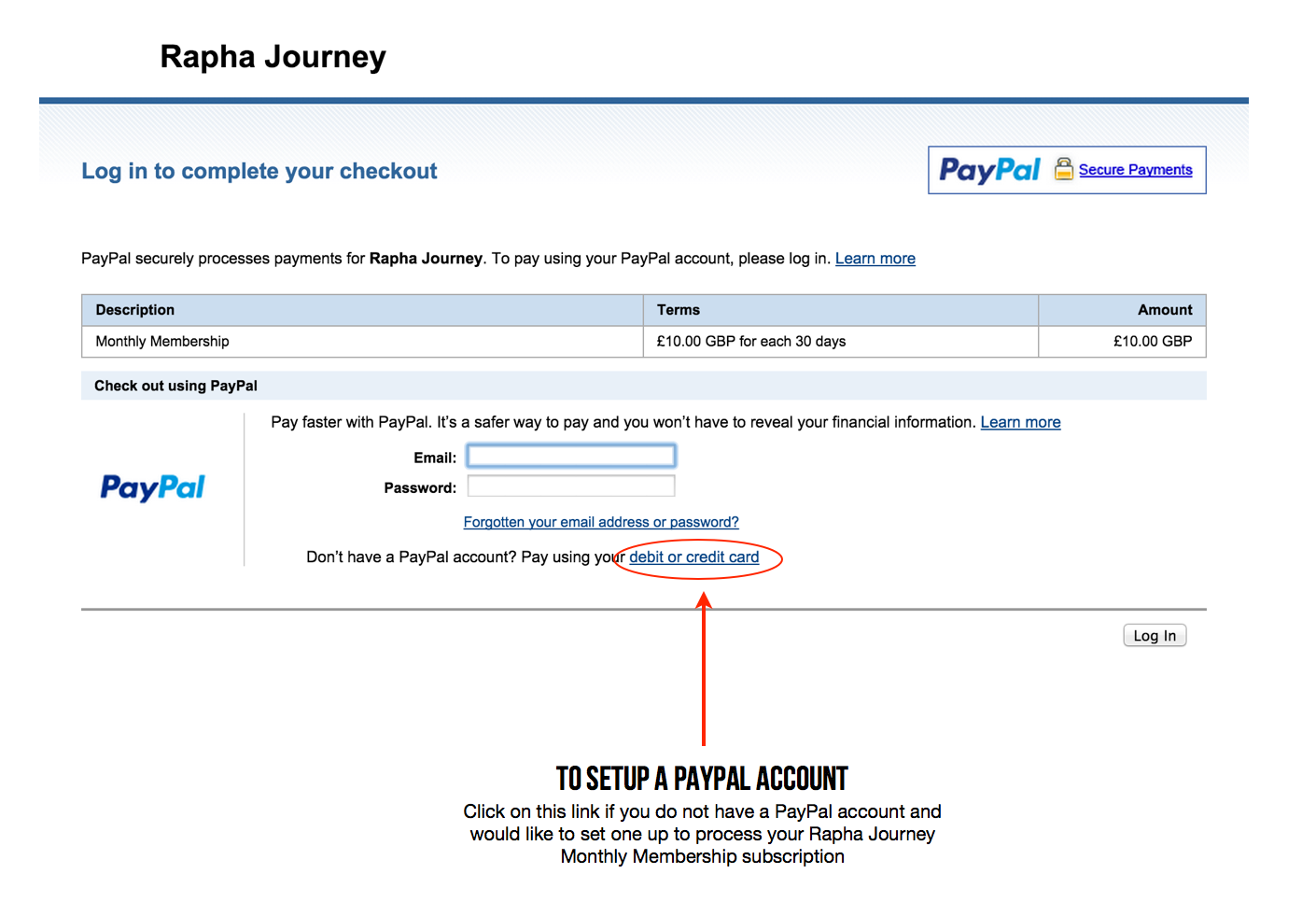
Here you can selected that you need to create a PayPal account. Once you do that and enter all your information, click “Continue” at the bottom of the screen.
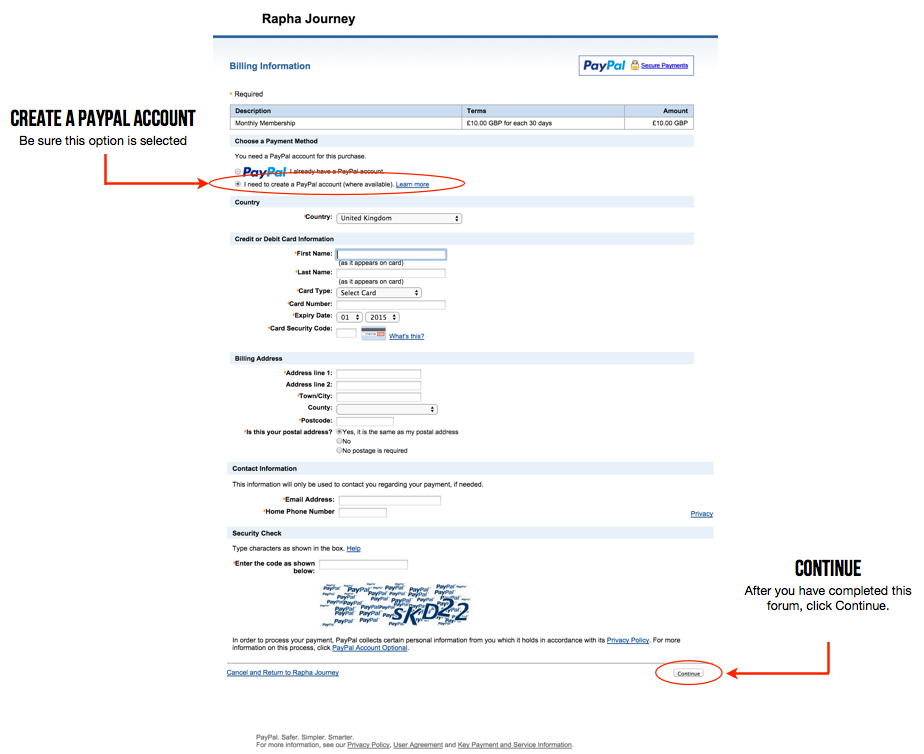
On the next screen you will need to enter your email and password and click “Continue”.
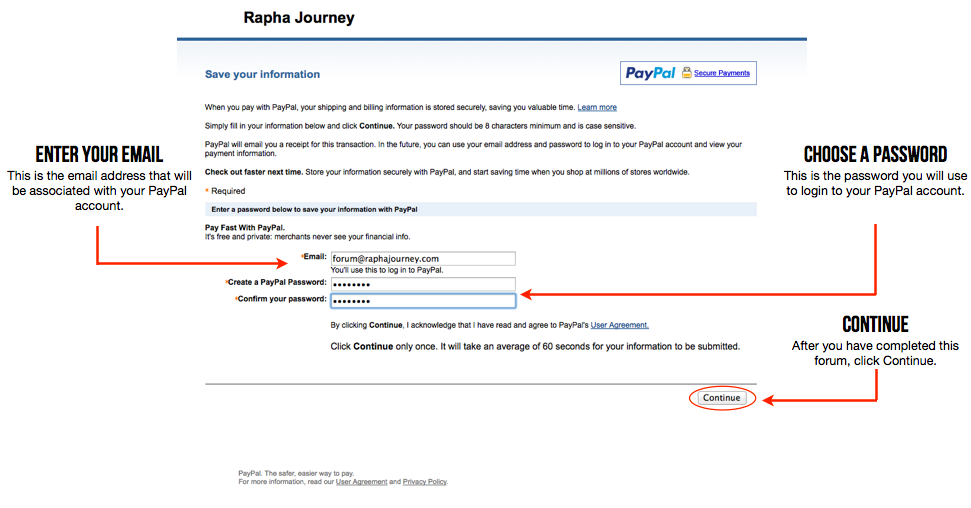
The next step is to review the subscription details. If you are satisfied with them, click “Agree and Pay”.
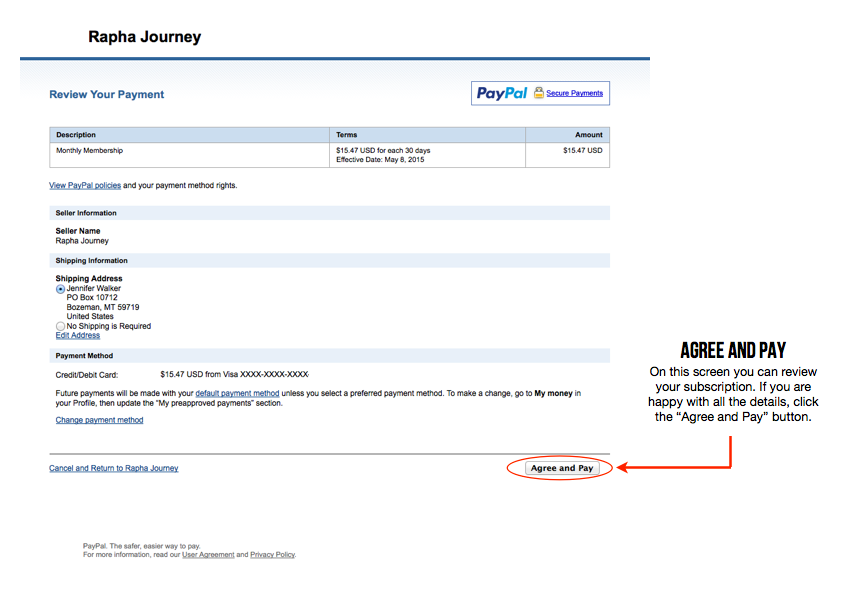
This is final window you will see. It shows the payment has been processed and PayPal will then redirect you back to Rapha Journey’s website.
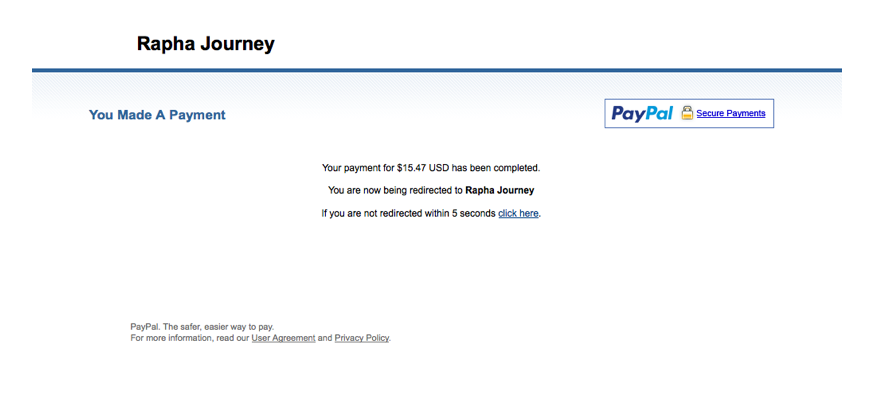
Congratulations! You have created a PayPal account and purchased a Rapha Journey Membership subscription!
